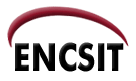
| Concordia University | Faculty of ENCS |
| ENCS IT | Policies | Documentation | Search | Site Map |
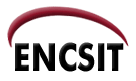
|
|
By Leon Wang
You should be able to start pine on an ENCS-managed Linux desktop or on our Unix server simply by typing pine.
If you don't see your old email in your Pine INBOX, then you may be running
the wrong version of Pine. To find out which Pine you're running, type
which pineat the Linux/Unix prompt. If the result is something other than /encs/bin/pine then you are not running the correct version of Pine.
This is probably because you have a .cshrc file in your Unix home directory that
overwrites the PATH environment variable.
Since there is a system default .cshrc file, you can either remove all "path" statements from your .cshrc, or replace it with one that includes the system default, like so:
set path = ( $path /path/to/other/stuff )
It is best to remove the set path line, unless you have references to
non-standard directories (e.g. special-purpose software). The system default
path enables you to access all the standard utilities/software.
NOTE: Edits to your .cshrc file won't be applied until you open a new shell. The best thing to do is open a new terminal window (your updated .cshrc will be applied) and do some testing. If something goes wrong you can go back to your original terminal window and revert to your unmodified .cshrc file.
If the above does not do anything, then you may have to rename your .pinerc
file in your Unix home directory in order for Pine to read its configuration information from
the system-wide `pine.conf` file. Rename it to .pinerc_back so you can retain
your custom setting information.
After typing pine you are presented with the main Pine menu screen:
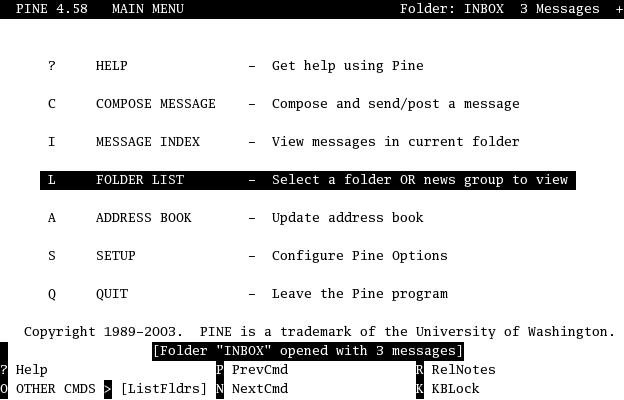
On the MAIN MENU There are 7 options:
Your IMAP mailboxes are saved under the ~/mail directory by
default. If you have another mail directory you wish to view in Pine
(e.g., ~/othermails), you can add this extra IMAP mail directory to your
existing Pine folder lists from the Pine setup menu, as follows:
Start Pine, type 's' to enter the setup menu, type 'l' to view the folder
list, then type 'a' to add new folder setting.
Use the following values:
| Nickname: | Use any nickname you wish to describe the mail folder list |
| Server: | mail.encs.concordia.ca/ssl |
| Path: | othermails (use your extra IMAP directory name) |
There are many sources of information and help for pine.
* IITS help page: http://alcor.concordia.ca/topics/email/pine/
* Getting Started with Pine 4: http://www.washington.edu/pine/tutorial.4/index.html
* The Pine FAQ: http://www.washington.edu/pine/faq/index.html
* User's Guide: http://www.washington.edu/pine/user-guide/index.html