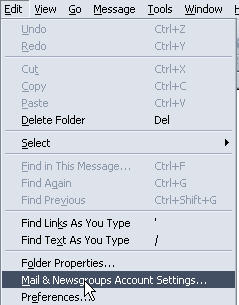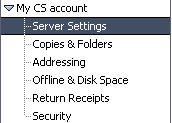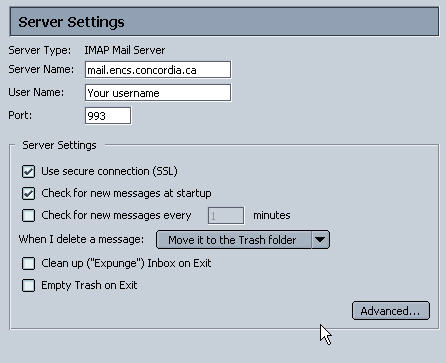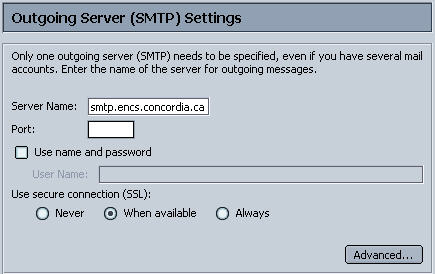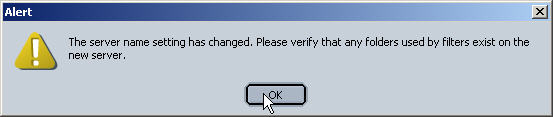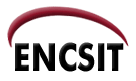
| Concordia University | Faculty of ENCS |
| ENCS IT | Policies | Documentation | Search | Site Map |
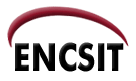
|
|
By Karel Tranka
The following page shows how to change your e-mail client settings for the new ENCS IT Mail. This information is designed to be used with Mozilla 1.4.2 for Linux and Mail 7.1 for Windows. These instructions also work for the new Mozilla Thunderbird mail client. To change your mail settings follow these steps: